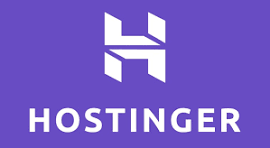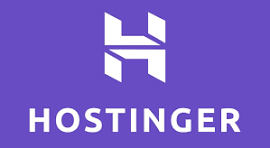What is DNS_PROBE_FINISHED_NXDOMAIN ? | Explained – Causes & Fixes
Understanding DNS and Its Role What Is DNS (Domain Name System)? DNS, or the Domain Name System, is essentially the internet's phonebook. It translates human-readable domain names (like www.hostinger.com) into numerical IP addresses that computers use to identify websites. Without DNS, you would have to remember long strings of numbers instead of simple website names.
TECH
Harshvadan Makwana
3/22/20253 min read
Understanding DNS and Its Role
What Is DNS (Domain Name System)?
DNS, or the Domain Name System, is essentially the internet's phonebook. It translates human-readable domain names (like www.hostinger.com) into numerical IP addresses that computers use to identify websites. Without DNS, you would have to remember long strings of numbers instead of simple website names.
How DNS Works in Resolving Domain Names
When you type a website URL into your browser, your computer sends a request to a DNS server. This server looks up the domain name and returns the corresponding IP address. Your browser then connects to that IP address to load the website. This entire process happens in milliseconds.
Why DNS Failures Happen
DNS issues arise when the lookup process fails. This can be due to incorrect settings, server outages, or network misconfigurations. When this happens, you might see errors like DNS_PROBE_FINISHED_NXDOMAIN.
What Does DNS_PROBE_FINISHED_NXDOMAIN Mean?
Breaking Down the Error Code
DNS_PROBE_FINISHED_NXDOMAIN is an error message that appears when your browser cannot find the IP address corresponding to a domain name. The term "NXDOMAIN" stands for "Non-Existent Domain," indicating that the domain name you entered could not be resolved.
Common Causes of This Error
Incorrect URL Entry: A simple typo in the domain name can trigger this error.
ISP DNS Issues: Your internet provider's DNS servers might be down.
DNS Cache Corruption: Your computer's stored DNS records may be outdated or incorrect.
Network Configuration Problems: Incorrect IP or DNS settings can prevent resolution.
VPN or Firewall Interference: Security tools may block access to the DNS servers.
Expired Domain: If the website's domain registration has expired, it won't resolve.
How to Fix DNS_PROBE_FINISHED_NXDOMAIN
Quick Fixes You Should Try First
Restart Your Router
Power off your modem/router for a minute and turn it back on. This refreshes your internet connection and may resolve temporary DNS issues.
Check for Typos in the URL
Make sure you entered the correct domain name. Even a small mistake can lead to this error.
Try Opening the Website on a Different Device
If the site loads on another device, the problem might be specific to your computer or browser settings.
Clearing DNS Cache
How to Flush DNS on Windows
Open the Command Prompt (Run as Administrator).
Type: ipconfig /flushdns and press Enter.
Restart your browser and try accessing the website again.
How to Flush DNS on Mac
Open the Terminal.
Type: sudo dscacheutil -flushcache; sudo killall -HUP mDNSResponder.
Press Enter and restart your browser.
Changing DNS Settings
Switching to Google DNS
Open Network Settings.
Navigate to Change adapter options.
Select your active network and go to Properties.
Choose Internet Protocol Version 4 (TCP/IPv4) > Properties.
Select Use the following DNS server addresses and enter:
Preferred: 8.8.8.8
Alternate: 8.8.4.4
Click OK and restart your connection.
Using OpenDNS for Stability
Alternatively, use OpenDNS:
Preferred: 208.67.222.222
Alternate: 208.67.220.220
Resetting Network Configurations
Renewing IP Address on Windows
Open Command Prompt (Admin).
Type: ipconfig /release ipconfig /renew
Press Enter and restart your connection.
Resetting Network Settings on Mac
Go to System Preferences > Network.
Select your active connection and click Advanced.
Under TCP/IP, click Renew DHCP Lease.
Disabling VPN & Security Software
Some VPNs and firewall programs interfere with DNS settings. Disable them temporarily and check if the issue resolves.
Checking Your Hosts File for Incorrect Entries
Your hosts file may contain incorrect domain mappings.
On Windows, navigate to C:\Windows\System32\drivers\etc\hosts.
On Mac, open Terminal and type sudo nano /etc/hosts.
Remove any incorrect entries and save the file.
Updating Your Browser and Clearing Cache
An outdated browser or corrupted cache can cause issues. Update your browser and clear cached files:
In Chrome, go to Settings > Privacy & Security > Clear Browsing Data.
Select Cached images and files and clear them.
Restarting DNS Client Service (Windows Only)
Press Win + R, type services.msc, and hit Enter.
Find DNS Client, right-click, and select Restart.
Preventing DNS_PROBE_FINISHED_NXDOMAIN in the Future
Using Reliable DNS Providers
Switching to well-known DNS providers like Hostinger DNS or Google ensures faster and more stable browsing.
Keeping Your Network Drivers Updated
Outdated network drivers can lead to connectivity issues. Update them regularly via Device Manager.
Regularly Clearing Your DNS Cache
Periodically flushing your DNS cache prevents corrupted or outdated records from causing errors.
Conclusion
DNS_PROBE_FINISHED_NXDOMAIN is a frustrating error, but it's usually easy to fix with a few troubleshooting steps. Whether it's clearing your DNS cache, changing DNS settings, or restarting your router, there are multiple solutions available. By following these steps, you can quickly restore your internet connection and prevent future occurrences.
FAQs
1. What is the main reason for the DNS_PROBE_FINISHED_NXDOMAIN error?
The most common cause is a misconfigured DNS setting or a temporary network issue preventing your device from resolving domain names.
2. Can a VPN cause DNS errors?
Yes, some VPNs override your DNS settings and may cause conflicts leading to this error.
3. How often should I clear my DNS cache?
It depends on your browsing habits, but doing it once a month helps prevent issues related to outdated DNS records.
4. Is it safe to change my DNS settings?
Absolutely! Switching to reliable DNS providers like Hostinger DNS or google can improve speed and security.
5. What if none of these fixes work?
If the problem persists, contact your internet provider or check if the domain itself is down using tools like downforeveryoneorjustme.com.